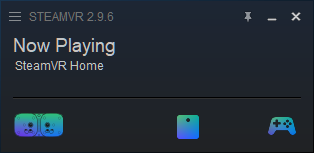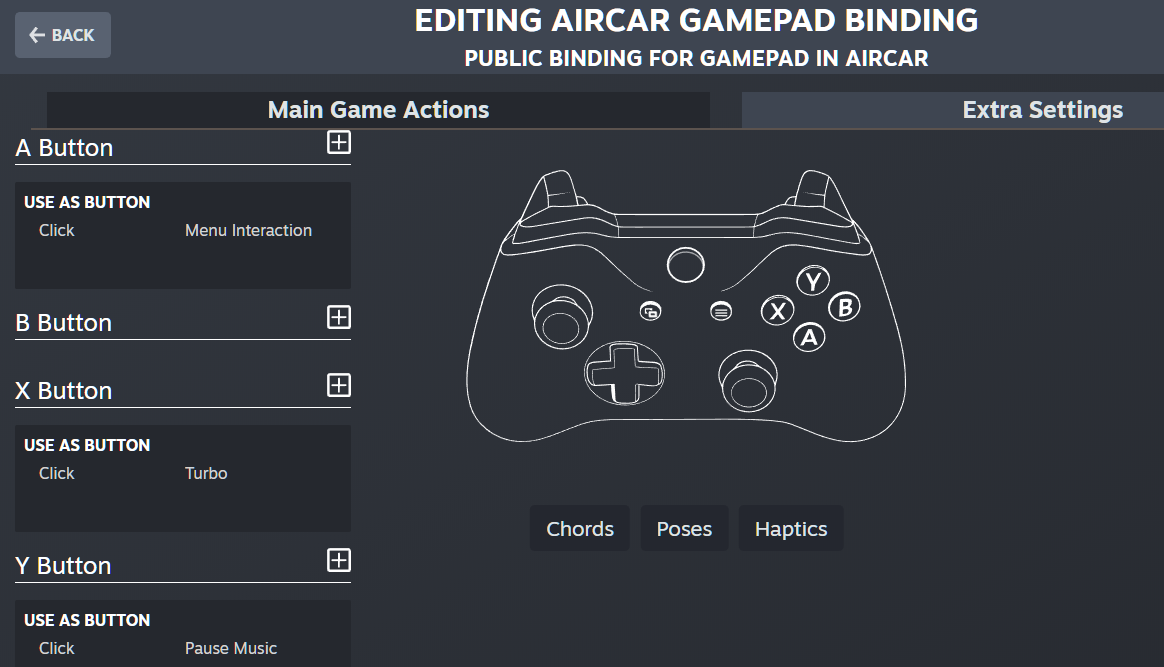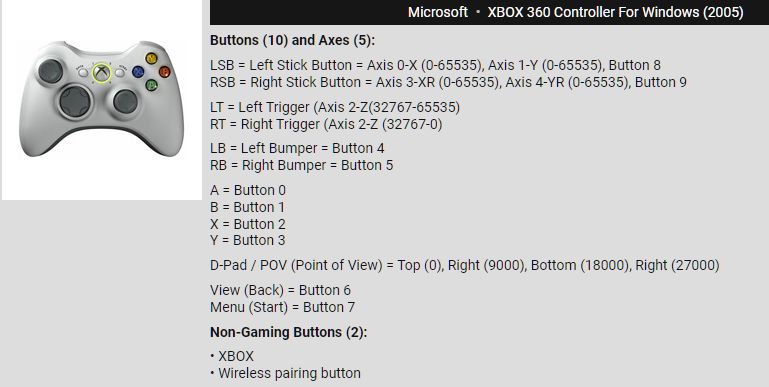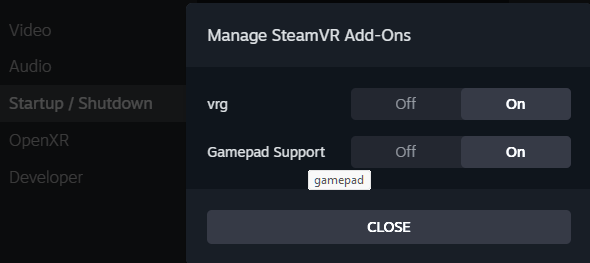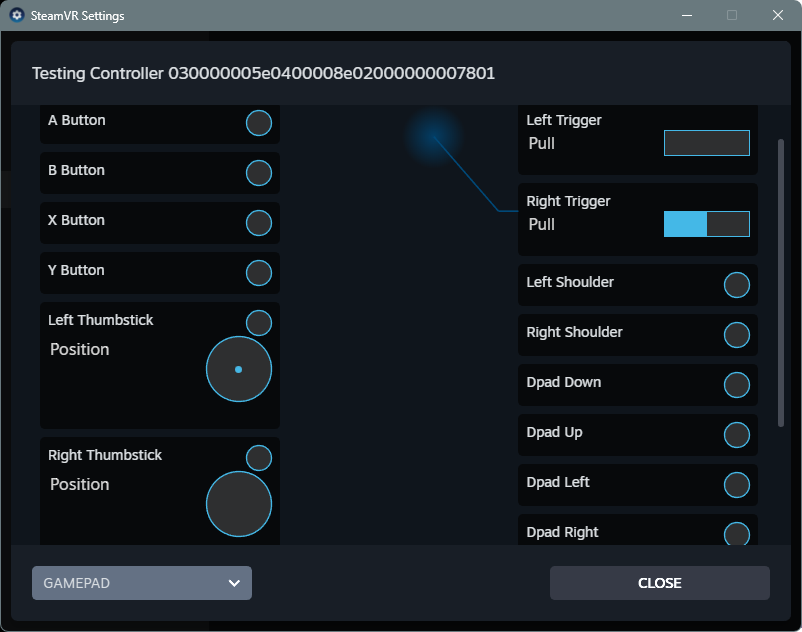back

SteamVR XInput controller binding
SteamVR uses
Input
Profiles for application action binding.
For XInput gamepads, gamepad_profile.json is in:
Steam\steamapps\common\SteamVR\gamepad\resources\input\
... and enumerates 2 triggers + 2 joysticks + 13 buttons
SteamVR stores custom Bindings in ~\Documents\steamvr\input\
"You must bind all required bindings,
or you won't be able to save the bindings profile."
Whether those bindings are currently used is another question...
By making ~\Documents\steamvr\input\ a git repository,
bind changes can be at least audited, if not understood...
Settings can be changed from within a VR headset
by VR motion controllers' laser pointer,
but this page is about configuring without such controllers
PS3 Controller AKA DualShock 3
- Steam->Settings->Controller recognizes PS3 CONTROLLER,
- but Begin Test did not detect controls.
DsHidMini was
installed
as Steam XINPUT CONTROLLER #1,
then PS3 is also detected as a SteamVR GAMEPAD controller
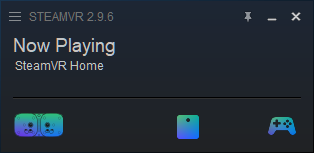
- default button assignments match
- default home bindings work
- dashboard bindings, not so much
Aircar SteamVR bindings
- While in steamVR (NOT Steam),
Either in HMD, go to the steamVR dashboard,
hit the Settings button on the right (not show controls on the left),
or in monitor desktop SteamVR window, select upper left control
Controller Options (bottom of the list)> Show More Apps> Aircar
and download / activate a community binding of Aircar.
Depends on game controller trigger analog axes, not switches...
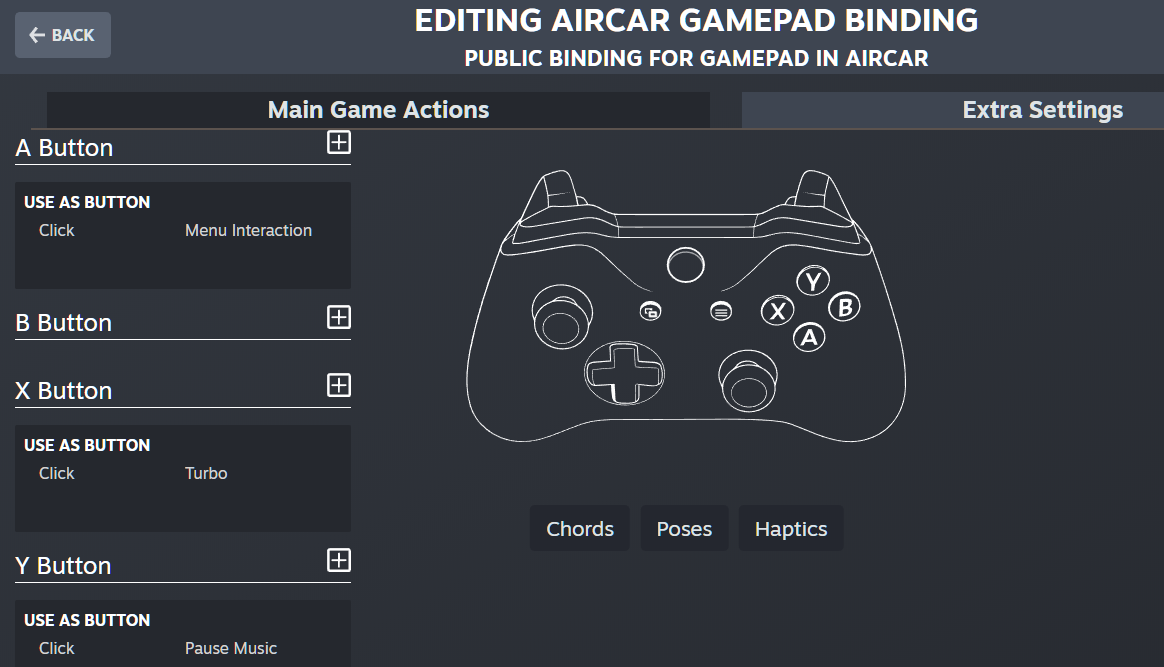
| A - Menu confirm |
X - Turbo |
L stick - vert yaw |
R stick - pitch, roll |
| L trig - reverse |
R trig - thrust |
Select - menu |
Y - Music |
XInput Binding controls
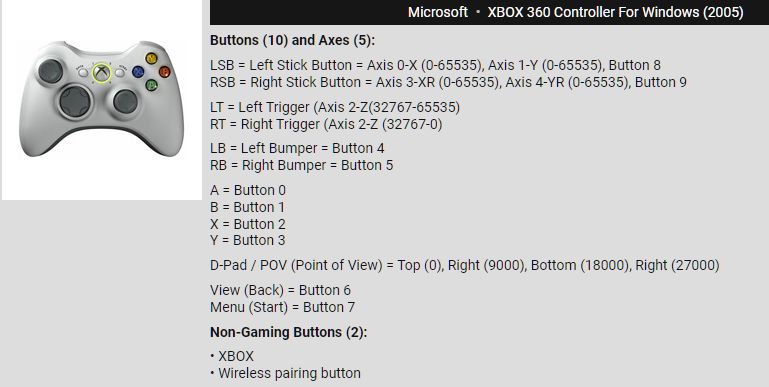
At least "xbox" and "start" buttons are needed on Xbox controller..
- SteamVR must be running...
with all bindings removed, some XInput buttons are still active.
This may be a consequence of Automatic Controller Rebinding.
- dashboard URL is blank
- http://localhost:27062/dashboard/controllerbinding.html
- Most binding guides are obsolete
- VRChat Wiki SteamVR bindings guide
- OpenVR-AdvancedSettings
SteamVR Input Guide - video
- Steam Solo SteamVR input binding
- Rolling Line SteamVR input binding
Rebinding "Legacy" games for new controllers
Steam Input Devices
- typically different from SteamVR controllers
- In Steam -> Settings (SteamVR must be turned off)
-> Controller, General controller settings.
Uncheck all but Xbox Configuration Support
and Xbox Extended Feature Support.
- Go to detected controllers, customize
HOTAS layout. Save.
SteamVR Input Devices
- SteamVR->Settings->Startup/Shutdown->MANAGE ADD-ONS
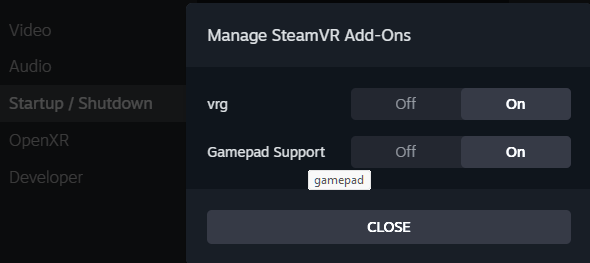
- Open SteamVR; a gamepad icon should appear.
If not, be sure to open SteamVR by clicking VR button in Steam.
- SteamVR->Settings->Controllers->TEST CONTROLLERS->GAMEPAD
click #/USER/HEAD, then click GAMEPAD
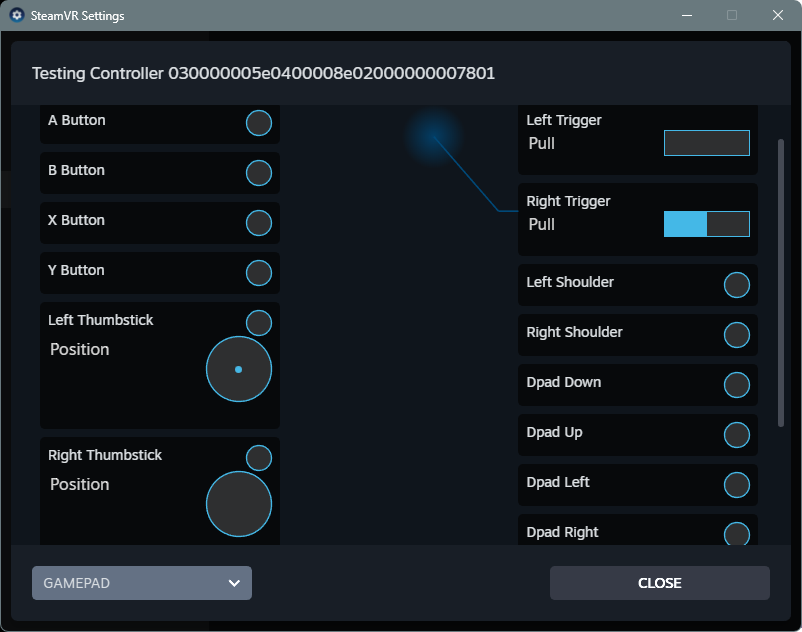
- Make applicable mappings from virtual gamepad in SteamVR app.
- TIPS:
- Many
binding_config.json files generated in Steam/userdata/870060982/
- If HOTAS Throttle doesn’t work or is mapped upside down,
clear the input and map it to W and S keys with a joystick profiler.
Make sure no keys are pressed while launching the game.
- Set Steam's Big Picture to not to use the gamepad.
Big Picture and SteamVR compete for Steam control,
and only one can "own" the controller.
|