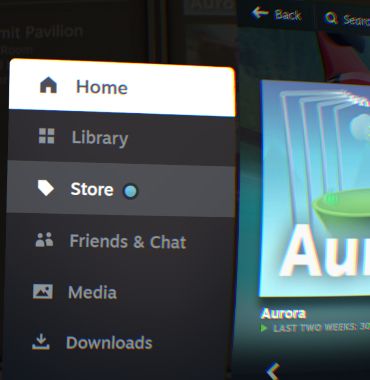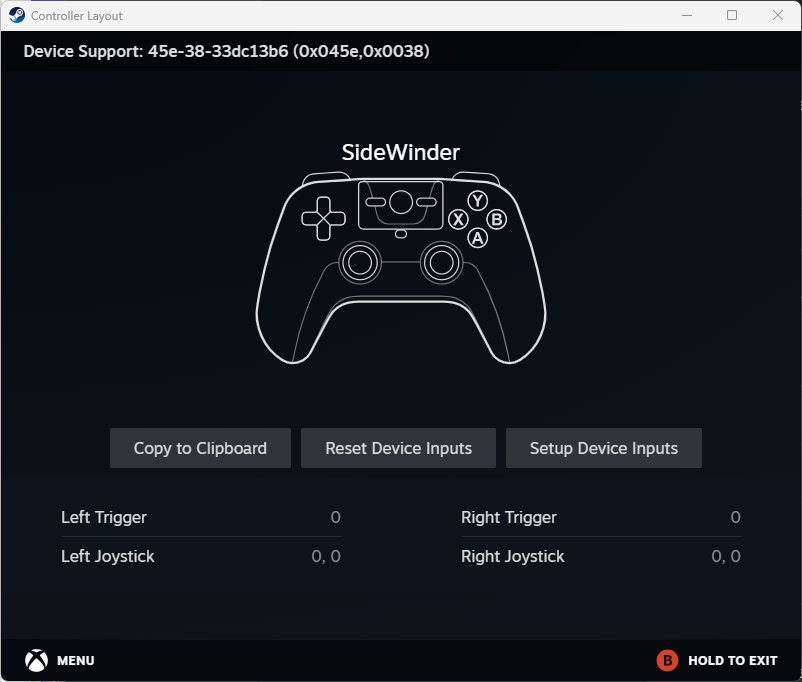FAQ

SteamVR
Controllers
SteamVR supports a variety of controllers, which can be subdivided:
- VR (motion) controllers with pointing capability, mapped to virtual laser pointer
- SteamVR Dashboard video
dashboard navigation based on virtual laser pointer from VR controller
While some attempt to emulate VR controllers by hand tracking;
laser pointing while gesturing by hand does not work for me.
- nonVR (XInput)
gamepad controllers that employ headset gaze to control a cyan dot cursor.
- cyan dot cursor based on headset gaze with XInput controllers can work:
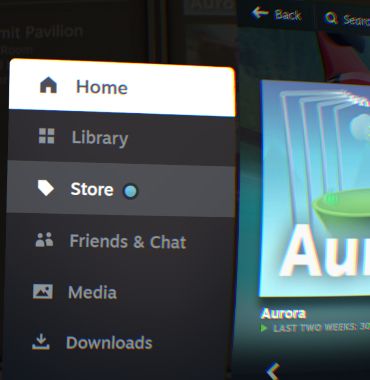
non-VR controllers (XInput gamepads)
- Other than motion controllers, SteamVR basically supports Xbox controllers;
emulation software can map joysticks to XInput for SteamVR
- Such gamepad controllers may map a shoulder button to select
- and their Home button to toggle the dashboard.
- Steam maps Joystick and other DirectInput controllers to Xbox controls,
but not for SteamVR. (It did in 2021...)
Configuring DirectInput controllers in Steam (NOT SteamVR) menu
Steam->Settings->Controller: (select controller, e.g. SIDEWINDER)
Test Device Inputs [Begin Test]
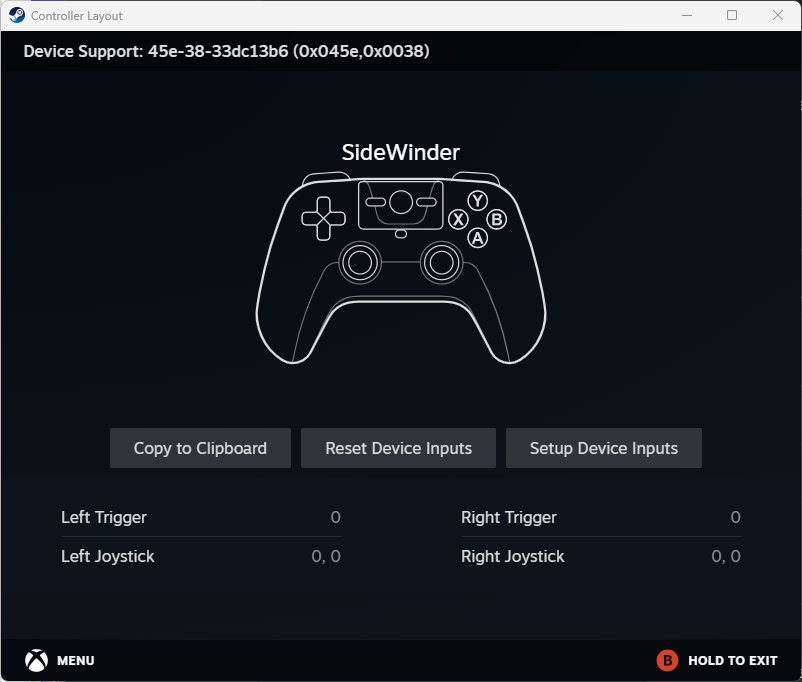
[Setup Device Inputs]
Controls wanted:
- A, B buttons
- to navigate Device Setup
- Trigger, Joysticks
- I set SIDEWINDER joystick twist and throttle as second joystick
- left bumper
- wanted to select in dashboard
- Home/guide
- toggles dashboard
nEuDy: SteamVR dashboard button
You can remap one of the VR1 buttons to execute a batch file.
Then create a batch file with following command.
You have multiple options. For example:
Example 1:
start vrmonitor://debugcommands/system_dashboard_toggle
Or example 2 via execute following:
"F:\Steam\steamapps\common\SteamVR\bin\win64>vrcmd.exe --compositorcmd system_dashboard_toggle"
I've not tried it by myself, but it should do the trick.
Otherwise, you can go to SteamVR > Menu > Developer > Debug commands.
Then search for system_dashboard_toggle
and map a keyboard shortcut, you can use in the VR1 Tool
hopefully useful links
- Open SteamVR: Launch SteamVR on your computer.
- Access Settings: Open the settings from the hamburger menu.
- Show Advanced Settings: Click on "Show Advanced Settings" at the bottom left corner.
- Developer Tab: Select the "Developer" tab.
- Set OpenXR Runtime: Ensure "Current OpenXR Runtime" is set to SteamVR.
If not, click "Set SteamVR as OpenXR Runtime" to set it
|